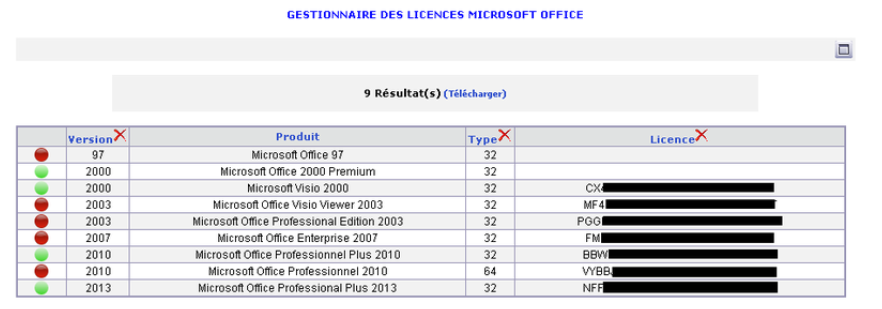Sometimes you need the list of the MS Office keys of your company, in this cases it is quite useful that your inventory system is able to automatically retrieve them.
You may need to recover the MS Offices keys because you have eventually lost them… Or because you became system administrator of a new company and you don’t even know where the MS Office keys are located but you have to quickly reinstall a workstation with an existing office license… Moreover, Microsoft regularly wants to know the Microsoft license status of the companies, which are using Microsoft solutions. I’m sure that during the last years, Microsoft sent the license controlling (SAM) also to your company. So you know, that you have to list every Microsoft product that you are using, and if you have bought retail licenses for Microsoft Office, you even have to indicate the license keys for these retail licenses on the Microsoft licensing controlling document. If your are using OCS Inventory on NetEye with the automatic MS Office keys revelation, it will be easy for you to indicate these license keys.
How to retrieve MS office keys with OCS Inventory on NetEye?
First of all you need a script like a vbs or a powershell which is able to retrieve the keys. On our solution we are going to use the msofficekey.vbs script from the MSofficeKey Plugin. This script, which can be altered if necessary, is able to render the installed MS Office solution including its keys in an xml format.
To get this script to work, you have to install the OCS Inventory agent, which is a requirement for a good working OCS Inventory system. Afterwards, you have to copy the msofficekey.vbs script in the plugins directory of the OCS Inventory agent installation.
After that, you have to modify some configuration settings on the OCS Inventory server.
ATTENTION PLEASE: You have to save this modifications, otherwise you will lose these changes after the next OCS Inventory upgrade.
- Create the new table to store the information
- Modify the engine, by configuring the Map.pm file
- Configure the OCS Communication server
- Activate the new plugin on the OCS server
Once you have performed these steps, you will see an additional icon on the details of a computer object on the OCS server, which, depending on the contents of the MS Office keys, can have one of the following colors.
- Light red icon (left) = at least one key of one Office product was found
- Orange icon (middle) = you’ve clicked on the icon, the list of the Office keys is displayed
- Transparent icon (right) = no Office key was found, maybe there is no office software installed
By clicking on this icon you can see the list of retrieved keys.
By downloading the plugin from the URL: http://download.ocsinventory-ng.org/pub/plugins/PluginOcsOfficekey-2.2.4.tar.gz you can find all the necessary changes you need to do.