Fast & Simple: Use the Browser Search Bar to Search in EriZone!
Today I’ll present you a hidden gem in EriZone and OTRS: With a few clicks, your favorite browser’s search bar will be able to search for ticket numbers or full text in EriZone. The browsers’ search and address bar fields come with some predefined search engines, but can also be extended with your own searches.
Some browsers also support OpenSearch descriptors – XML definitions published by a webpage that describe the available search fields. However, the configuration and usability of this feature is quite different in each type of browser. In the following I’ll show you how to configure it in Firefox, Chrome and Edge. Sorry IE users, that search engine can be changed only with add-ons from the Microsoft store.
Firefox
EriZone as well as OTRS provide an OpenSearch description, which is supported by Firefox. You just need to open EriZone, and then merely by clicking on the search engine icon in the browser’s search bar you can select among four search types – two for tickets and two for FAQ’s. I recommend the full text search, because it already includes the ticket number search.
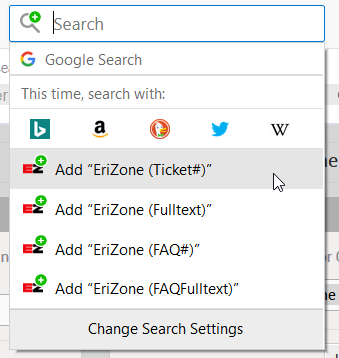
However, this gives an error on systems that are configured to store the sessions in cookies and not in the browser URL. You can temporarily change this option, called “SessionUseCookies”, in Sysconfig, Framework → Core::Session.
As a workaround, if you don’t have administrative rights, temporarily disable all cookies in your browser. This will cause EriZone to fall back to using session IDs in URLs, and Firefox will then be able to add the selected OpenSearch descriptor to its predefined search engines. Now you can select the EriZone search engine and try to search.
Chrome
To add a new search engine to Chrome, right click on the search bar, select “Edit search engines…”, and “Add” and the following mask opens:
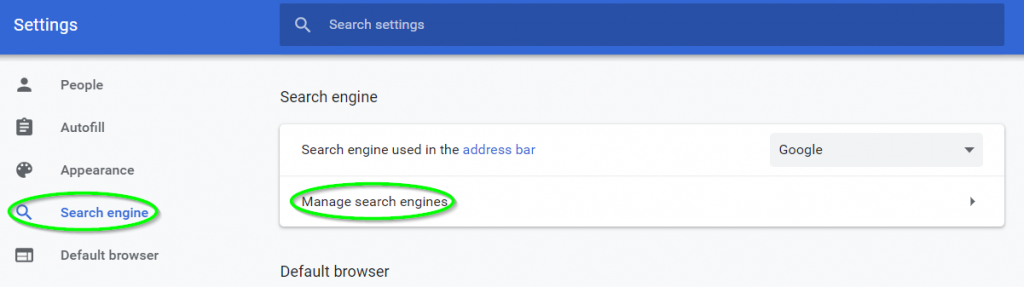
Select a keyword, e.g. “e”, and paste one of the following URLs (using your domain name of course, not xyz.org!) As you can see, this will work for every website to which you can pass search terms in the URL. Now if you need to perform a full text search in EriZone, just write the keyword “e” into the browser’s search bar and press “space”, so the search engine changes to “EriZone” and you can do a full text search or paste a ticket number to open the respective ticket directly.
Search URLs:
Full text or ticket number: https://servicedesk.xyz.org/erizone/index.pl?Action=AgentTicketSearch;Subaction=Search;Fulltext=%s;CheckTicketNumberAndRedirect=1
Ticket number: https://servicedesk.xyz.org/erizone/index.pl?Action=AgentTicketSearch;Subaction=Search;TicketNumber=%s
FAQ full text: https://servicedesk.xyz.org/erizone/index.pl?Action=AgentFAQSearch;Subaction=Search;Fulltext=%s
FAQ number: https://servicedesk.xyz.org/erizone/index.pl?Action=AgentFAQSearch;Subaction=Search;Number=%s
Internet Explorer
Current versions of Internet Explorer don’t seem to be able to change the search engine, except by installing add-ons from the store.
Edge
Edge also supports the OpenSearch descriptor. However, you need to dig into the browser’s properties to find this configuration. Moreover, you can only change the search engine from inside this menu.
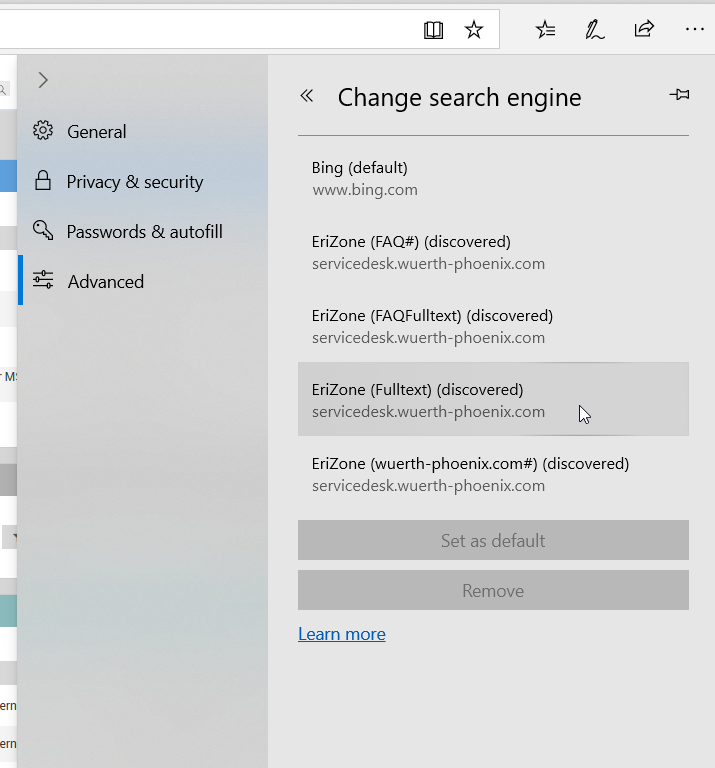
I wasn’t able to test a Chromium-based version of Edge, but I expect it to be similar to Chrome.
In summary, if I needed to rate the implementation of the above functionality in the different browsers, my favorite would be Chrome: It doesn’t support OpenSearch, so it needs some manual work, but its keyword-based engine selector turns out to be very convenient in daily work.






