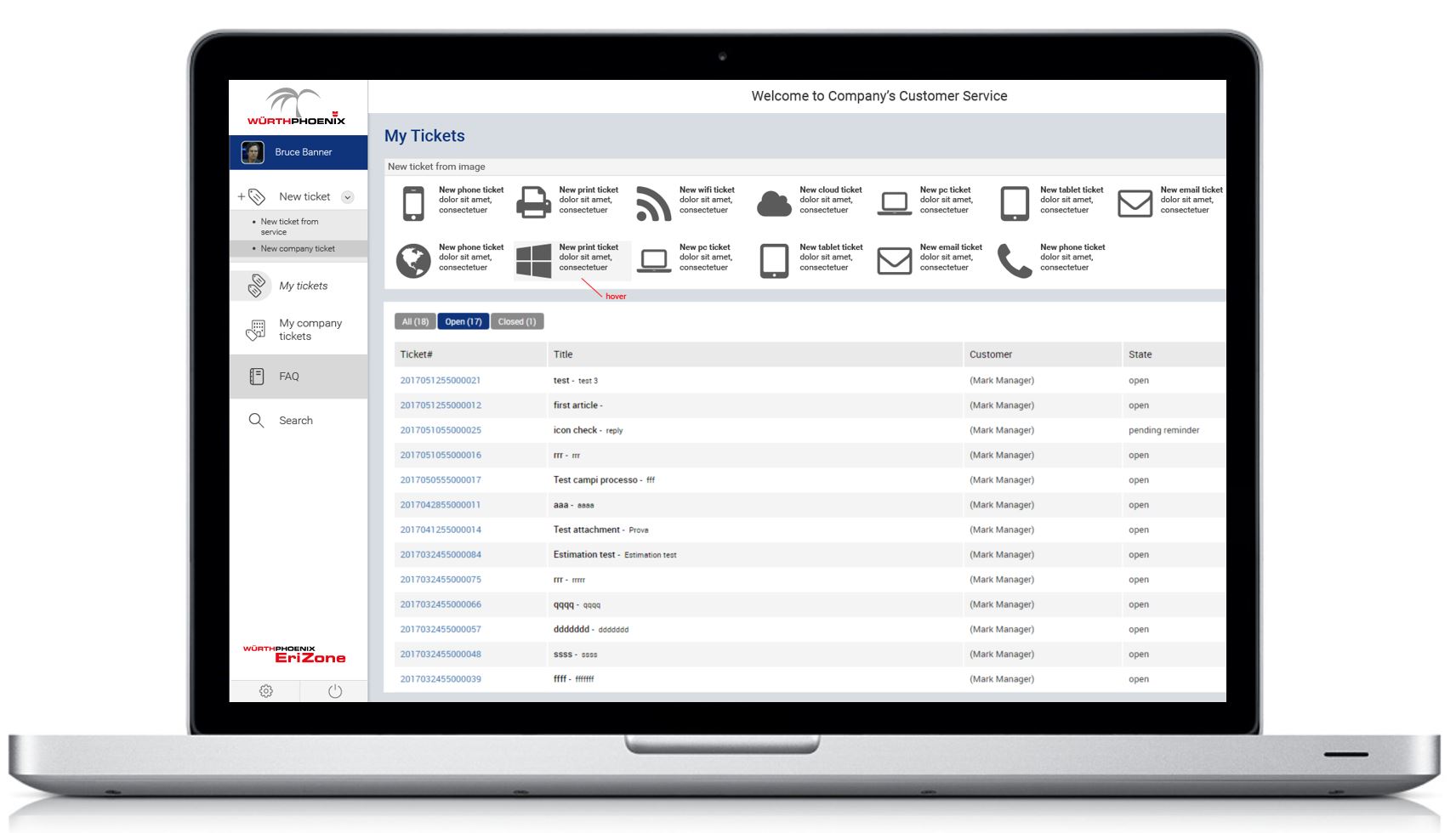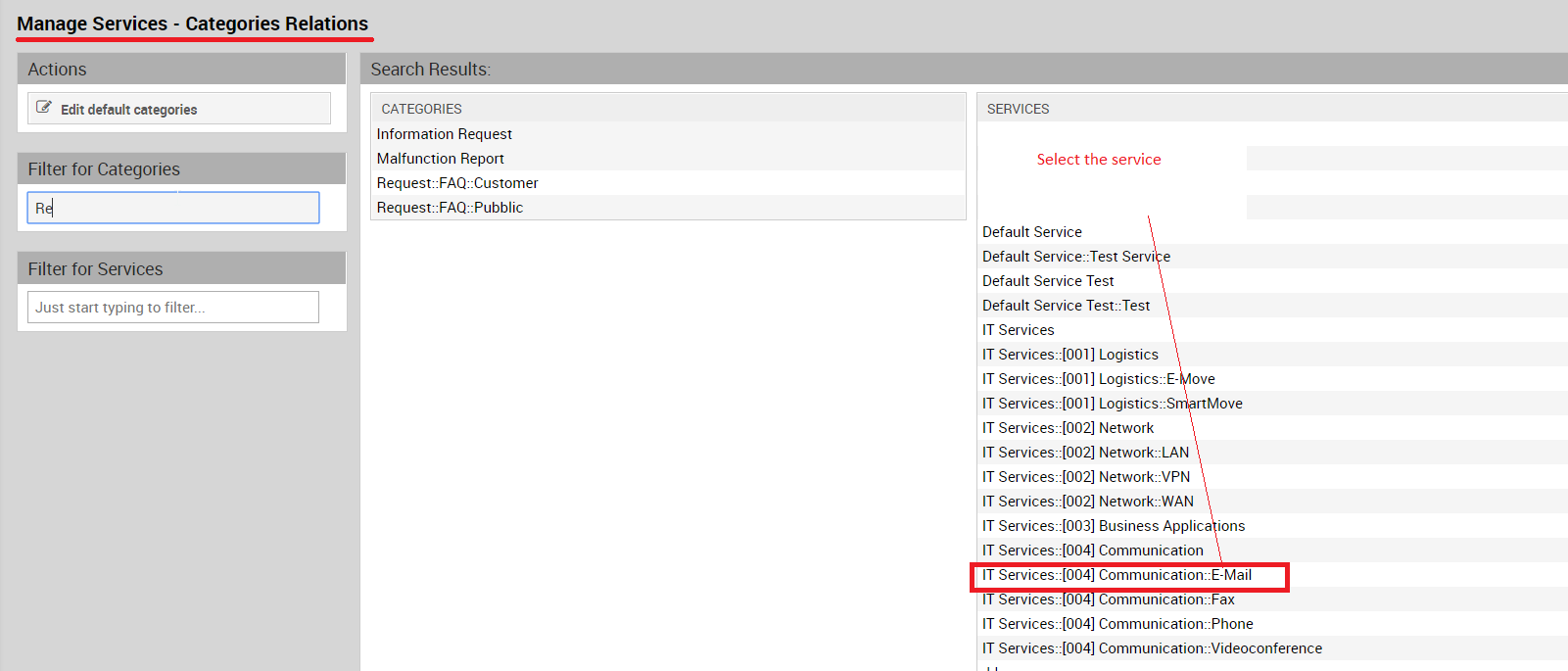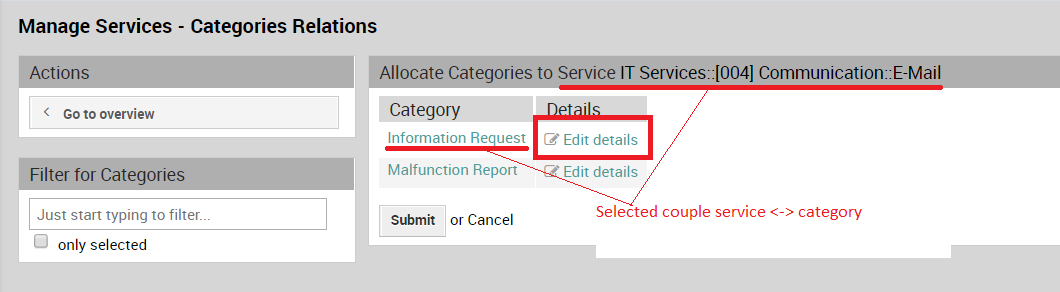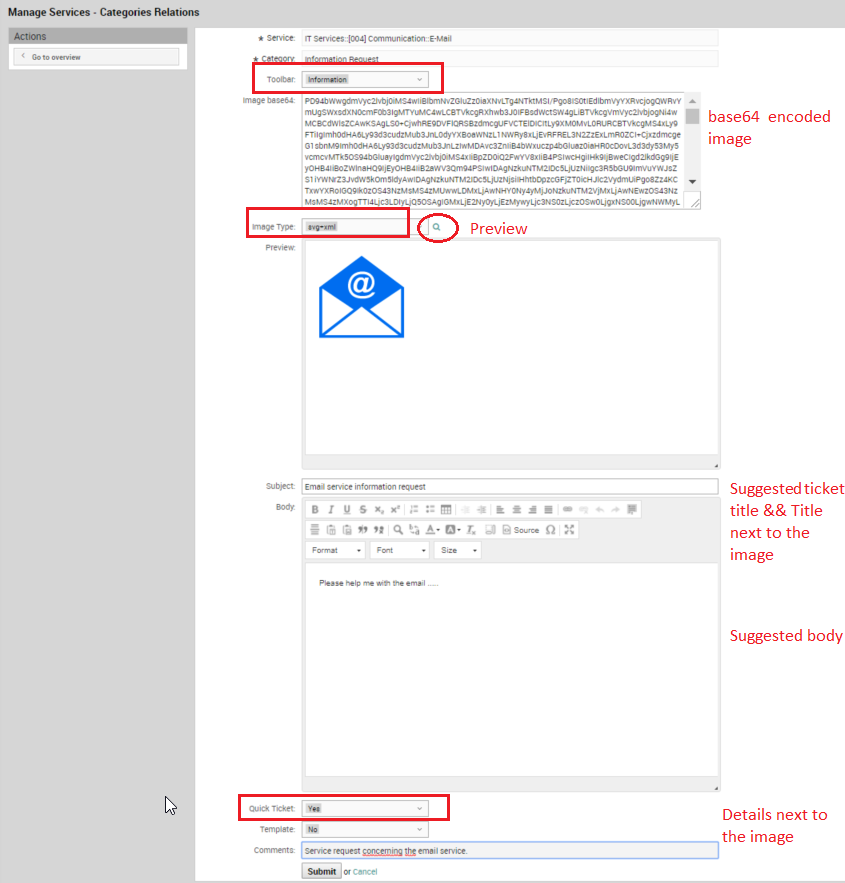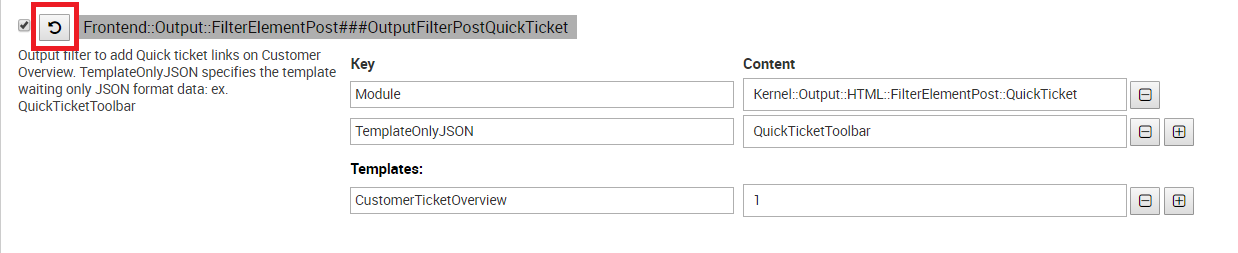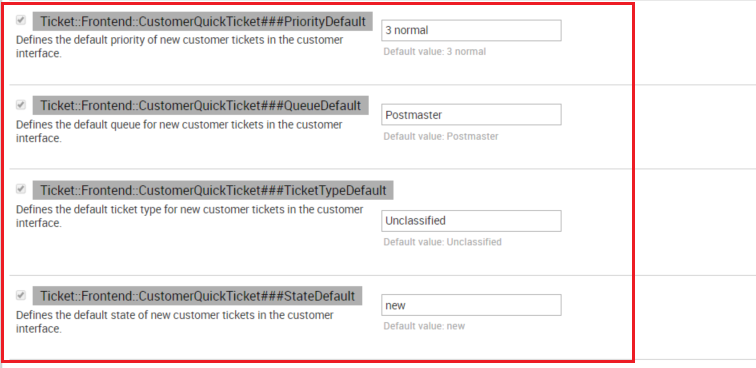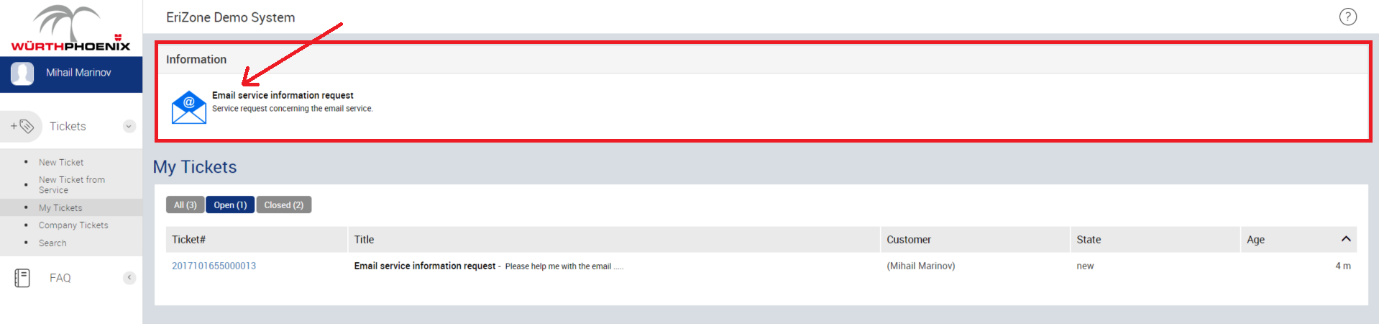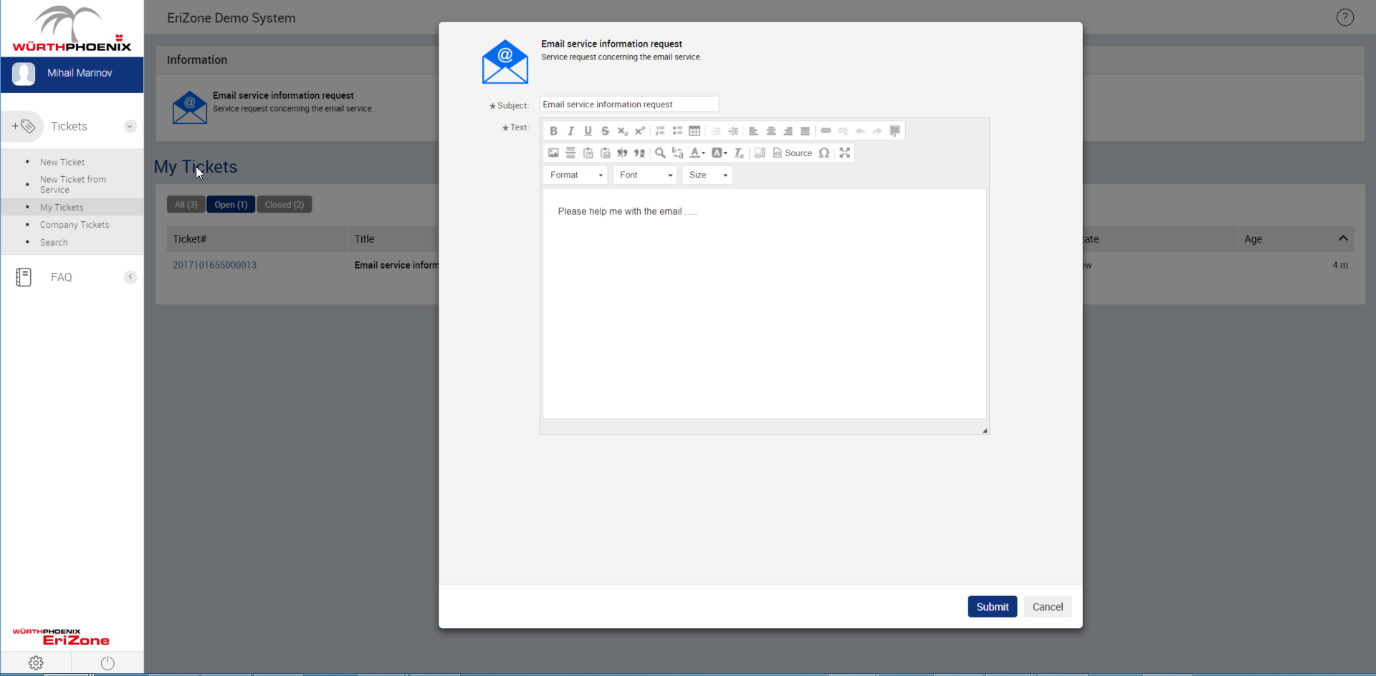With this new EriZone functionality (which will be available in the next EriZone version 5.3) customers can open a ticket with only a few clicks. The new ticket creation process is based on intuitive images, which should lead the customer to finish the process in just a few steps.
The idea is to have all the classifying information of the ticket abstracted away behind a meaningful image. So in ITSM terms, the service, the category and the type should already be well defined when an image is selected.
In Erizone, all necessary information must be configured for the service/category pair. Here are the steps you need to configure it.
- Go to Admin > Ticket Settings > Service Category
- Select the service
- Go to the details view where only enabled service-category pair are shown
- Edit the details for the selected service category pair
- Select the toolbar where the image will be displayed. New toolbar values can be defined in Admin > Generic Catalog Management > EriZoneServiceCategory::Toolbar
- Insert the image in base64 encoding
- Select the image type and check the preview. New toolbar values can be defined in Admin > Generic Catalog Management > EriZoneServiceCategory::ImageType
- Insert the suggested subject text of the ticket. This subject will be displayed next to the image on the customer’s interface
- Insert the suggested body text for the ticket
- Enable the quick ticket for this service category pair
- Add a comment – this will be displayed as details next to the image on the customer’s interface
- From Admin > Sysconfig enable > EriZone Core → Frontend::Customer Frontend::Output::FilterElementPost###OutputFilterPostQuickTicket
- From Admin > Sysconfig > EriZone Core → Frontend::Customer::Ticket::ViewQuickTicket : set the other default values for the ticket to be opened
- Go to the customer web interface and select My tickets. Choose the desired image and open the simplified ticket creation mask
- Now create the ticket and …
…that’s it!
Latest posts by MarinovMihail
18. 06. 2019
NetEye, Unified Monitoring
Go pprof – How to Understand Where There is Memory Retention